| Authors: | la.panon. |
|---|---|
| Version: | 0.16.0 |
- 1. Introduction
- 2. Preparing the Development Environment
- 3. Project Creation Flow
- 4. Basic Development Cycle
- 5. Bridging Godot and Nim
- 6. A Small Practical Example
- 7. Next Resources
1. Introduction
What is gdext-nim
gdext-nim is a project that enables the Godot Engine extension system GDExtension to be used from Nim.
With this, you can call Godot APIs from Nim, leveraging Nim’s expressive power to develop extensions and game logic.
Target Audience
- Those who already understand the basics of Nim and Godot
(e.g., Nim’s types and modules, Godot’s scene system and scripting)
If you are unfamiliar with either, we recommend first reading the following official documentation:
Purpose of this Guide
This guide provides all the necessary information to get started with gdext-nim.
It explains the core concepts, how to set up the development environment, and the development cycle with gdext-nim.
The goal is that by the end, you will be able to create small extensions or sample projects using gdext-nim.
Afterward, depending on your interest, continue with other resources such as “Demo Projects,” “Tutorials,” “Quick Reference,” and “API Reference.”
Terminology
-
Directory
Equivalent to “folder” on Windows. In this document, we use “directory” consistently.
-
Dynamic Library
Files such as .so or .dll that are loaded at runtime.
GDExtension works by having Godot load the dynamic library built with gdext-nim.
2. Preparing the Development Environment
Required Tools
Mandatory:
- Godot: >= 4.5.0
- Nim: >= 2.0.12
- gdext-nim
- C Compiler
- Unix-like: gcc or clang
- Windows: MinGW
Optional:
- emscripten: For running in a web browser
- MinGW (cross-compilation): To generate Windows binaries from Linux/macOS
- Git (Git Bash): This guide assumes Bash for command examples. For Windows users not familiar with cmd or PowerShell, Git Bash is recommended.
Installation Steps
Installing Godot
- Download the stable release from the official download page.
- Binaries are available for Windows/Mac/Linux.
- You can also install via Steam or itch.io.
Installing Nim
The simplest way is to use choosenim:
curl https://nim-lang.org/choosenim/init.sh -sSf | sh
choosenim stable
On Windows, use the official installer, which sets up an environment bundled with MinGW. (Nim depends on a C compiler, and on Windows, MinGW is the default.)
After installation, verify the version:
nim --version
# Nim Compiler Version 2.2.4 [Linux: amd64]
Installing gdext-nim
You can install it via nimble:
nimble install gdext
After installation, the gdextwiz command becomes available. Confirm it works:
gdextwiz --help
3. Project Creation Flow
Creating a Godot Project
Create a new project from the editor, or create an empty project.godot file in any directory (touch project.godot).
gdext-nim can also be introduced into an existing project later. If you already have a project, you can skip this section.
Creating a gdext-nim Extension
Move to the directory containing project.godot. gdext-nim comes with a helper tool, gdextwiz, which automates extension scaffolding and builds.
Run gdextwiz new-extension [name] to create a new extension:
gdextwiz new-extension AwesomeExtension
Directory Structure (Example)
At this point, your project should look like this:
.
├── project.godot
├── nim
│ └── AwesomeExtension
│ ├── bootstrap.nim
│ ├── config.nims
│ └── src
│ └── classes
│ └── gdmyclass.nim
bootstrap.nim: The entry point for the gdext-nim extension. Import your class definition files (e.g., gdmyclass.nim) here to register them with Godot.
config.nims: Build settings.
If you’ve used godot-cpp before, you might expect a .gdextension file. In gdext-nim, this file is auto-generated, so it’s not necessary. If you want to manage it manually, refer to the Building & Exporting Guide and adjust config.nims accordingly.
Running a Sample
Build your first extension with:
gdextwiz build
A dynamic library should appear under “nim/lib/”:
.
├── project.godot
├── nim
+ │ ├── lib
+ │ │ └── libAwesomeExtension.linux.debug.x86_64.so
│ └── AwesomeExtension
│ ├── bootstrap.nim
│ ├── config.nims
│ └── src
│ └── classes
│ └── gdmyclass.nim
Next, launch the editor with:
gdextwiz editor &
If you can add a MyClass node, everything works! Your Nim extension has been recognized by Godot.
Example of adding MyClass to a scene:
4. Basic Development Cycle
The cycle is essentially:
- Write code
- Build
- Check in Godot
Writing Code
As a test, let’s make a MyFirstNode that prints “Hello, world!”. Create gdmyfirstnode.nim in src/classes/:
# src/classes/gdmyfirstnode.nim
import gdext
import gdext/classes/[gdNode]
type MyFirstNode* {.gdsync.} = ptr object of Node
method ready*(self: MyFirstNode) {.gdsync.} =
print "hello, world!"
-
import gdextImports the gdext-nim API.
-
import gdext/classes/[gdNode]Godot’s class APIs are numerous. To avoid long compile times, they are separated by class and must be imported individually. Parent classes are automatically included, so you don’t need both gdObject and gdNode.
-
type MyFirstNode* {.gdsync.} = ptr object of NodeDefines a new class inheriting from a Godot class, exposed to Godot. Don’t forget {.gdsync.} and ptr object.
-
method ready*(self: MyFirstNode) {.gdsync.} =Overrides the Node’s virtual function _ready(). In Nim, leading underscores aren’t allowed, so they are omitted. Must use method, not func/proc. Needs {.gdsync.} and must take the class type as the first parameter.
Add it to bootstrap.nim:
# bootstrap.nim
import gdext
import classes/gdMyClass
+ import classes/gdMyFirstNode
GDExtensionEntryPoint
-
GDExtensionEntryPointThe literal entry point of a gdext-nim extension. Handles API acquisition and registration of GDExtension types/functions.
Building
Build the extension:
gdextwiz build
gdext-nim supports hot-reloading. After building, simply focus the editor, and the new library is reloaded. If issues occur, restart the editor.
Checking in Godot
Add MyFirstNode to a scene and press F5. “Hello, world!” will appear in the console.
5. Bridging Godot and Nim
When to Use GDScript vs Nim
Godot allows you to mix GDScript and Nim (gdext-nim). It’s most efficient to use each where it excels.
Best for GDScript
- Scene tree setup, node wiring, event connections
- Scripts you want to adjust directly in the editor (e.g., UI, transitions)
- Small/experimental code (good for prototyping)
Best for Nim (gdext-nim)
- Performance-critical tasks (simulation, math, AI)
- Networking and external library integration
- Systems needing type safety and IDE support
- Reusable, engine-like logic not tied to game-specific content
In practice: write “game logic” in GDScript, heavy work in Nim. You can write everything in Nim, but GDScript is more flexible for scene design.
Benefits of gdext-nim
-
Type Safety
Nim’s type system catches mismatched arguments/returns at compile time. Prevents runtime errors common in GDScript.
-
Performance
Nim compiles to C, making it faster than GDScript. Useful for physics, AI, or handling thousands of objects.
-
IDE Support
Nim’s ecosystem (LSP, Nimble, packages) supports autocomplete, type inference, refactoring. Strong for large-scale/long-term projects.
-
Simple Interop
With Nim’s importc, you can directly use C/C++ libraries. Easy to integrate external codebases while using Godot as the engine.
API References
gdext-nim’s API follows Godot’s official API. Class/method names are mostly identical but follow Nim’s conventions (camelCase / PascalCase).
In practice, check Godot’s docs first, then confirm with gdext-nim’s reference if needed.
6. A Small Practical Example
Let’s move the Godot icon with arrow keys.
Create gdcharacter.nim in src/classes/:
# src/classes/gdcharacter.nim
import gdext
import gdext/classes/[gdSprite2D, gdInput]
type Character* {.gdsync.} = ptr object of Sprite2D
speed: float = 400
angular_speed: float = PI
method process(self: Character; delta: float64) {.gdsync.} =
var direction = 0
if Input.is_action_pressed("ui_left"):
direction = -1
if Input.is_action_pressed("ui_right"):
direction = 1
self.rotation = self.rotation + self.angular_speed * direction * delta
var velocity: Vector2
if Input.is_action_pressed("ui_up"):
velocity = Vector2.Up.rotated(self.rotation) * self.speed
self.position = self.position + velocity * delta
Build it, add a Character node to the scene, set its Sprite2D texture to “res://icon.png”, and run.
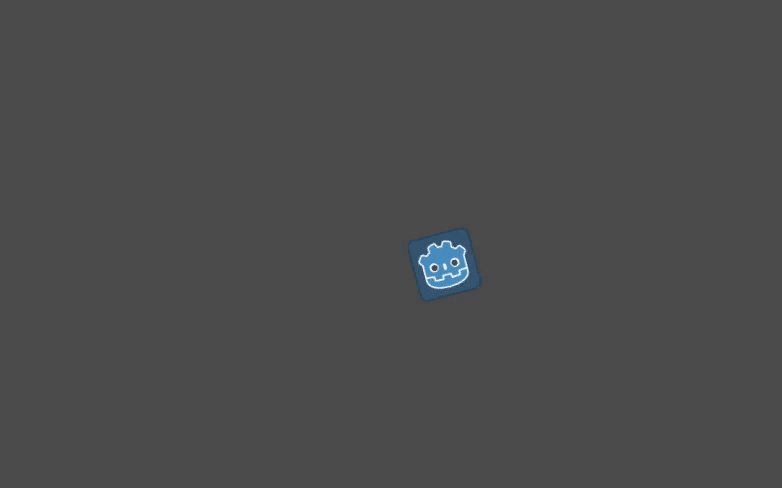
7. Next Resources
-
Recreate Godot’s official “Dodge the Creeps!” tutorial in gdext-nim. Recommended if you want practical development training.
-
Syntax dictionary for active use. Maps GDScript semantics to gdext-nim equivalents. Handy for those already familiar with GDScript.
-
Detailed build system instructions and how to make your project distributable.
-
Complete type/function docs. The bridge module pages are especially useful.